Setting Up a Three-Tier Application with Docker
Welcome, tech enthusiasts and Docker adventurers! Today, we embark on an exhilarating journey through the realm of containerization, where we’ll Dockerize a magnificent three-tier application. Are you ready to dive into the world of Docker and witness the magic of containerization? Let’s get started!
Part 1: Elevating the Presentation Tier (Front End)
Crafting a Stunning Frontend Experience
We kickstart our journey by crafting a mesmerizing user interface using the powerful React.js framework. Whether you’re a seasoned React developer or a newcomer, fear not! We’ll guide you every step of the way.
mkdir frontend
cd frontend
npx create-react-app my-app
cd my-app
Enveloping Your Frontend in a Docker Container
But why stop there? Let’s encapsulate our frontend masterpiece within a Docker container to ensure seamless deployment and scalability. Behold, the Dockerfile:
FROM node:alpine
WORKDIR /app
COPY package.json .
RUN npm install
COPY . .
EXPOSE 3000
CMD ["npm", "start"]
FROM node:alpine: Specifies the base image as Node.js with Alpine Linux.
WORKDIR /app: Sets the working directory inside the container.
COPY package.json .: Copies package.json to the working directory.
RUN npm install: Installs dependencies.
COPY . .: Copies the rest of the application code to the container.
EXPOSE 3000: Exposes port 3000 for the application.
CMD [“npm”, “start”]: Specifies the command to run when the container starts.
Part 2: Orchestrating the Application Tier (Backend)
Unleashing the Power of Node.js
Our journey continues as we unleash the mighty Node.js for our backend logic. Let your creativity flow as we construct the backbone of our application.
mkdir backend
cd backend
npm init -y
npm install express pg
Encapsulating Backend Brilliance in a Docker Container
Now, it’s time to encapsulate our backend brilliance within another Docker container. Witness the power of containerization with our Dockerfile:
FROM node:alpine
WORKDIR /app
COPY package.json .
RUN npm install
COPY . .
EXPOSE 4000
CMD ["node", "server.js"]
FROM node:alpine: Uses Node.js with Alpine Linux as the base image.
WORKDIR /app: Sets the working directory inside the container to /app.
COPY package.json .: Copies package.json to the working directory.
RUN npm install: Installs dependencies.
COPY . .: Copies application code to the container.
EXPOSE 4000: Exposes port 4000.
CMD [“node”, “server.js”]: Specifies the command to start the application.
Fortifying the Database Tier
Building a Robust Data Foundation with PostgreSQL
No application is complete without a sturdy database foundation. Let’s fortify our application with the robust PostgreSQL database, encapsulated within a Docker container.
Create a file named Dockerfile in the root directory of your project with the following content:
FROM postgres:alpine
ENV POSTGRES_DB todo_db
ENV POSTGRES_USER admin
ENV POSTGRES_PASSWORD password
FROM postgres:alpine: Specifies the base image as PostgreSQL with Alpine Linux. Alpine Linux is a lightweight Linux distribution, making the resulting Docker image smaller.
ENV POSTGRES_DB todo_db: Sets an environment variable POSTGRES_DB to todo_db, which defines the name of the database to be created within PostgreSQL.
ENV POSTGRES_USER admin: Sets an environment variable POSTGRES_USER to admin, which specifies the username for accessing the PostgreSQL database.
ENV POSTGRES_PASSWORD password: Sets an environment variable POSTGRES_PASSWORD to password, which defines the password for the specified username to access the PostgreSQL database.
Final Act: Orchestration with Docker Compose
Bringing it All Together
As the curtains draw close, we orchestrate our containers effortlessly with Docker Compose. Behold, the orchestrator of our Docker symphony:
Create a file named docker-compose.yml in the root directory of your project with the following content:
version: '3'
services:
frontend:
build:
context: ./frontend
dockerfile: Dockerfile
ports:
- "3000:3000"
backend:
build:
context: ./backend
dockerfile: Dockerfile
ports:
- "4000:4000"
depends_on:
- db
db:
build:
context: .
dockerfile: Dockerfile
environment:
POSTGRES_DB: todo_db
POSTGRES_USER: admin
POSTGRES_PASSWORD: password
This Docker Compose file orchestrates the setup of multiple Docker containers for a three-tier application:
frontend: Defines a service for the frontend of the application. It builds the frontend Docker image using the Dockerfile located in the ./frontend directory. It also maps port 3000 on the host machine to port 3000 in the container, allowing access to the frontend application.
backend: Defines a service for the backend of the application. Similar to the frontend, it builds the backend Docker image using the Dockerfile located in the ./backend directory. It maps port 4000 on the host machine to port 4000 in the container. Additionally, it specifies that this service depends on the db service.
db: Defines a service for the database tier of the application. It builds the PostgreSQL Docker image using the Dockerfile located in the root directory (where the Docker Compose file is). It sets environment variables POSTGRES_DB, POSTGRES_USER, and POSTGRES_PASSWORD to configure the PostgreSQL database.
The Grand Finale: Building and Running Docker Containers
docker-compose build
docker-compose up
Test and Debug: Your Journey Awaits!
Access the application in a web browser and test its functionality. Debug any issues that arise during testing.
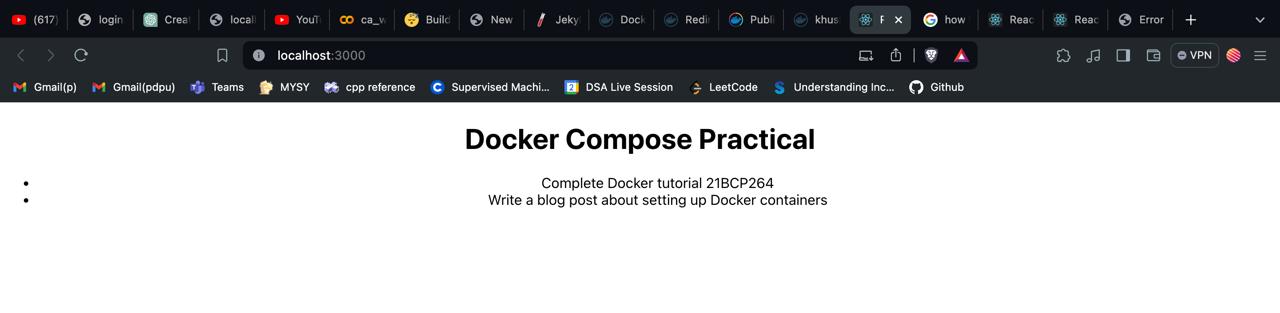
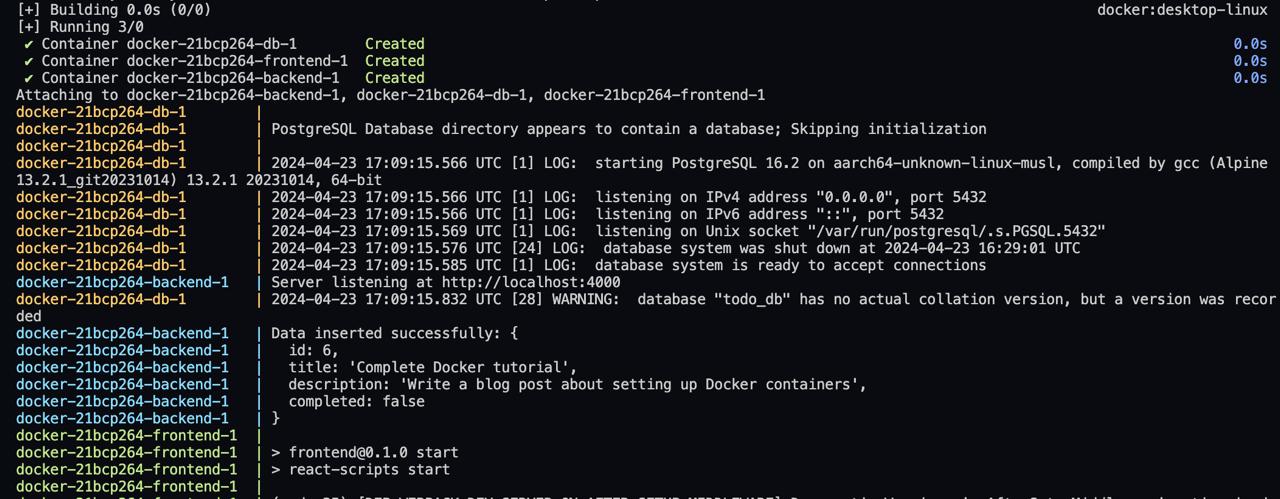

Happy coding, and may the Docker gods smile upon you!